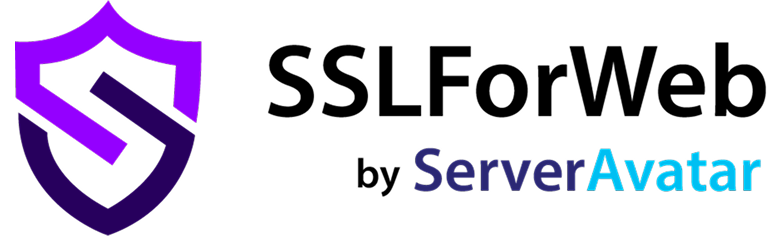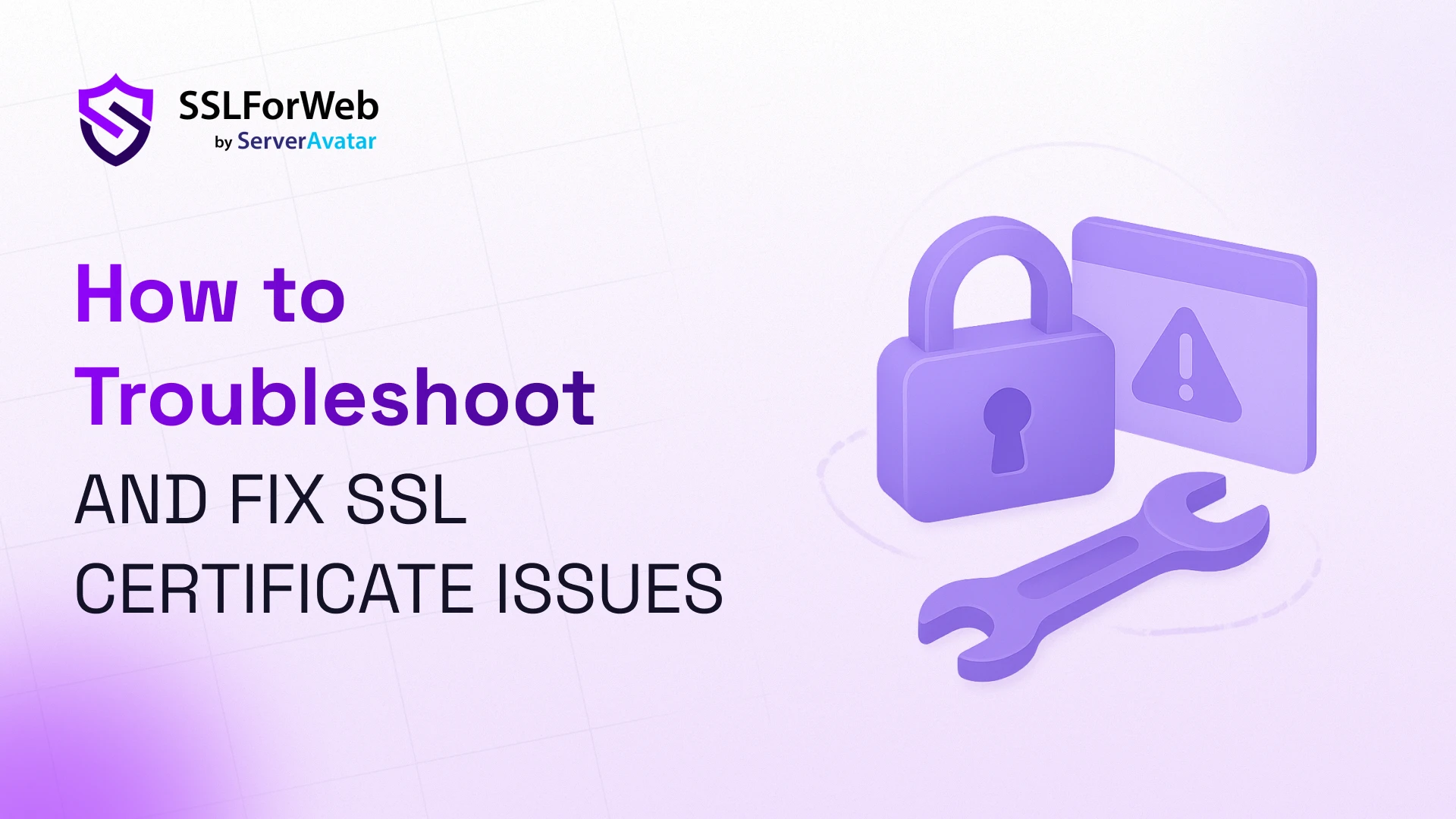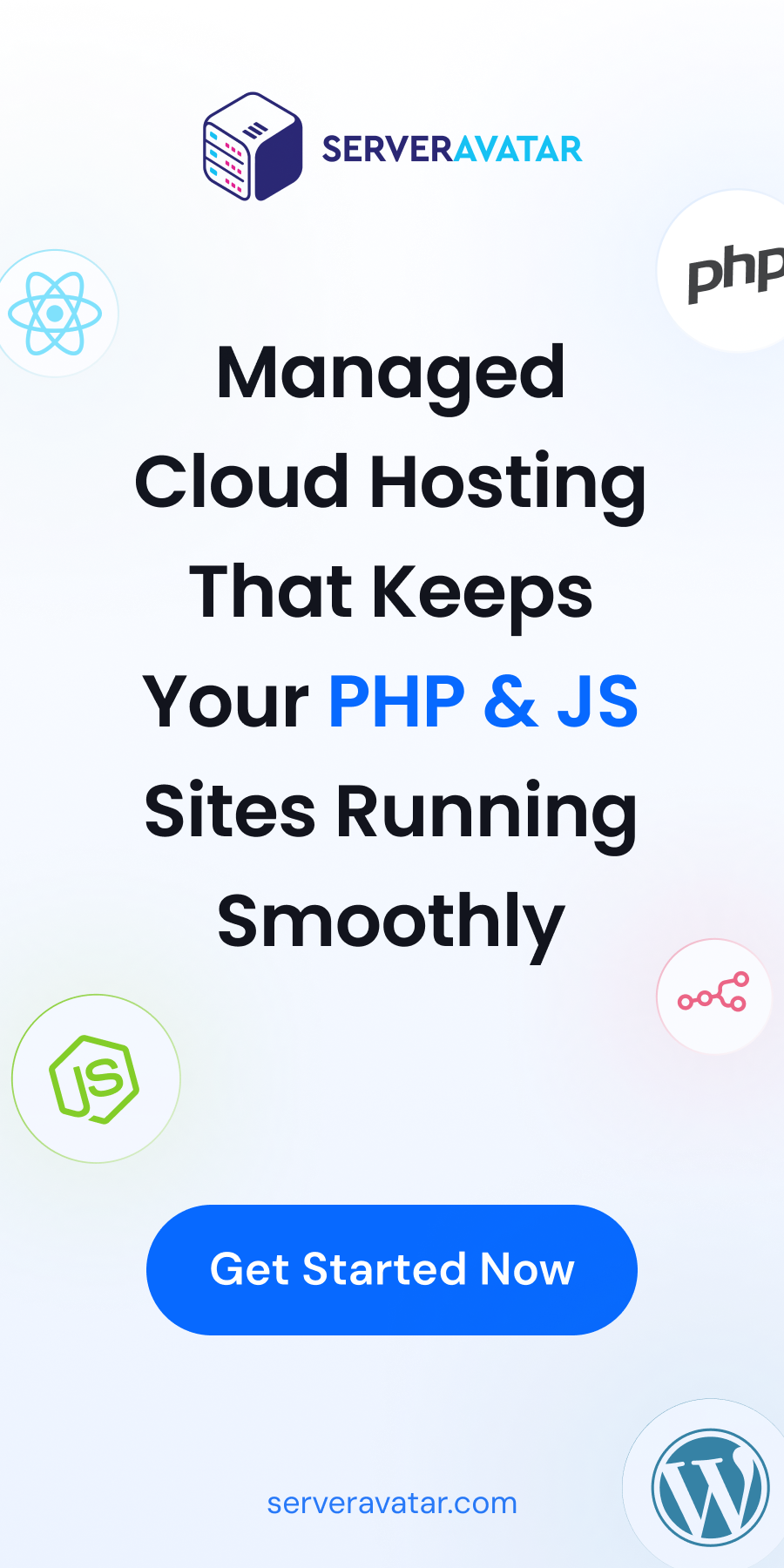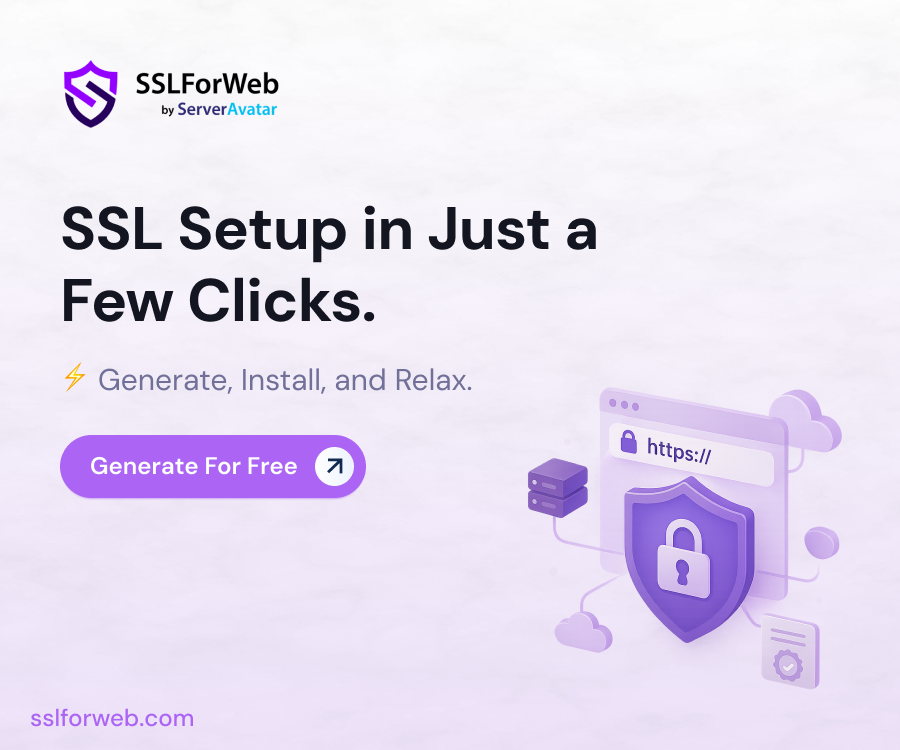In today’s digital-first world, learning how to fix SSL issues is essential for keeping websites secure and trustworthy. SSL certificates are no longer optional, they’re crucial for protecting data, building user trust, and improving search engine rankings. However, even after installing an SSL certificate, you may face technical problems that lead to security warnings, website downtime, or even loss of traffic. Knowing how to troubleshoot and fix SSL issues effectively can save you from these frustrating challenges.
If you’ve ever encountered the dreaded “Your connection is not private” error, you already know how frustrating SSL certificate issues can be. The good news is that most of these problems are fixable with the right troubleshooting steps, and this guide will help you fix SSL issues step by step.
In this guide, we’ll cover the most common SSL certificate issues and explain, step by step, how you can diagnose and fix SSL issues quickly. By the end, you’ll know exactly how to prevent downtime, resolve warnings, and keep your site secure.
What is SSL Certificate? Why Does it Matter?
An SSL (Secure Socket Layer) certificate is a digital certificate that enables encrypted communication between a web browser and a server. It helps:
- Protect sensitive data like passwords, credit card information, and personal details.
- Verify the authenticity of a website, ensuring users are on the correct site and not a phishing page.
- Improve SEO rankings, as Google considers HTTPS a ranking signal.
- Build trust with visitors by showing the padlock icon in the browser’s address bar.
Without a valid SSL certificate, your website may appear unsafe, driving potential visitors away. SSLforWeb helps you secure your website with trusted SSL certificates. It makes the process of installing SSL simple and hassle-free. Using SSLforWeb, you can easily fix SSL issues that might arise after installation, protect sensitive data, build user trust, and improve your site’s search engine rankings effortlessly.
Common SSL Certificate Issues You May Face
Let’s identify the most common SSL issues and the best fixes for them. Each of these problems can cause errors like NET::ERR_CERT_COMMON_NAME_INVALID, SSL Handshake Failed, or Your connection is not private. By understanding these errors and learning how to fix SSL issues, you can troubleshoot problems quickly and ensure your website remains secure.
1. SSL Certificate Has Expired
One of the most frequent issues is an expired certificate. SSL certificates have validity periods (90 days, 1 year, or 2 years). When they expire, browsers instantly flag your site as unsafe.
Symptoms
- Visitors see “Your connection is not private.”
- Browsers show error codes like ERR_CERT_DATE_INVALID.
Fix
- Check the certificate’s expiry date using tools like SSL Labs or by clicking the padlock icon in your browser.
- Renew your SSL certificate from your Certificate Authority (CA).
- If you’re using Let’s Encrypt, set up automatic SSL renewal with Certbot or another ACME client.
Pro Tip: Always enable auto-renewal to avoid downtime due to expired certificates.
You can use ServerAvatar to get a free automatic SSL Certificate with auto-renewals. ServerAvatar is platform to simplify the hosting and management of servers and applications. It simplifies process of deploying and managing PHP and Node.js-based web applications on servers. If you’re using ServerAvatar to host your sites, you don’t need to worry about manual SSL renewal at all.
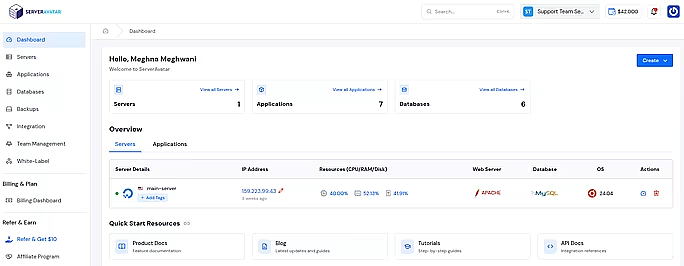
ServerAvatar provides free automatic SSL certificates with auto-renewal for your sites, so that:
- Your websites always stay secure without manual effort.
- Automatic renewal for your SSL certificates.
- You save time and eliminate the risk of downtime due to expired certificates.
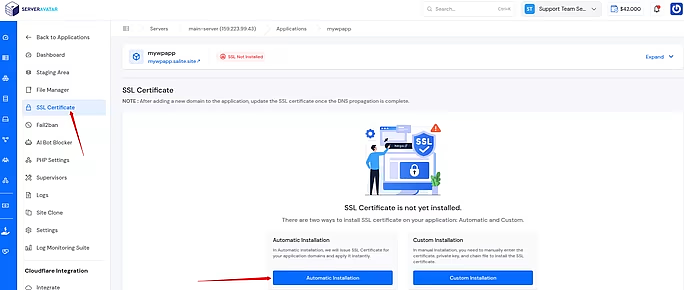
For website owners who want peace of mind, using ServerAvatar is the perfect for security, automation, and reliability.
2. SSL Certificate Not Trusted by the Browser
If your certificate is not issued by a trusted CA, browsers won’t recognize it. This often happens when using self-signed certificates.
Symptoms
- Error: NET::ERR_CERT_AUTHORITY_INVALID
- Visitors cannot access your site without bypassing warnings.
Fix
- Purchase or obtain a free SSL certificate from a trusted Certificate Authority like Let’s Encrypt, DigiCert, or Sectigo.
- If using a self-signed certificate for internal testing, add the certificate to your trusted root store.
3. Mixed Content Warnings
Mixed content occurs when your site loads over HTTPS but includes resources (images, scripts, CSS) from HTTP URLs.
Symptoms
- The padlock icon appears broken or missing.
- Warning in browser console: Mixed content detected.
Fix
- Update all resource URLs to use HTTPS instead of HTTP.
- Use relative URLs (e.g., /images/logo.png instead of http://yourdomain.com/images/logo.png).
- Apply Content Security Policy (CSP) headers to block insecure requests and fix SSL issues.
Tools like Really Simple SSL (WordPress plugin) or Why No Padlock can help identify mixed content.
4. SSL Certificate Name Mismatch
This occurs when the domain name in the SSL certificate does not match the site’s domain.
Symptoms
- Error: ERR_CERT_COMMON_NAME_INVALID
- Occurs often with www vs non-www versions or subdomains.
Fix
- Ensure your SSL certificate covers all variations of your domain (example.com, www.example.com, sub.example.com).
- Consider using a Wildcard SSL certificate or SAN (Subject Alternative Name) certificate for multiple domains/subdomains.
- Update server configuration (Apache, Nginx) to use the correct certificate.
5. Incomplete Certificate Chain
SSL certificates rely on a chain of trust. If the intermediate certificates are missing, browsers can’t verify authenticity.
Symptoms
- Error: Unable to get local issuer certificate.
- The website works on some browsers but not all.
Fix
- Download and install the intermediate certificates provided by your CA.
- Configure your server to serve the full certificate chain (root, intermediate, leaf certificate).
- Test your SSL configuration using SSL Labs Test.
6. Incorrectly Installed SSL Certificate
If your SSL installation is incomplete or misconfigured, your site won’t load securely.
Symptoms
- Browser still shows “Not Secure” despite SSL installation.
- Errors in server logs during SSL handshake.
Fix
- Double-check your web server configuration (Apache, Nginx, LiteSpeed, IIS).
- For Apache: ensure SSLCertificateFile, SSLCertificateKeyFile, and SSLCertificateChainFile are properly set.
- For Nginx: ensure ssl_certificate includes the full chain.
- Use online SSL checkers to validate installation.
7. Server Misconfiguration
Even if your certificate is valid, server misconfiguration can break SSL connections.
Symptoms
- TLS handshake errors.
- Website fails to load on certain devices or browsers.
Fix
- Enable modern TLS protocols (TLS 1.2, TLS 1.3).
- Disable outdated protocols like SSLv2, SSLv3, TLS 1.0, and TLS 1.1.
- Ensure strong cipher suites are enabled.
- Use server hardening guides for Apache/Nginx to avoid weak encryption.
8. Old Protocol or Cipher Issues
If your server uses outdated cryptographic algorithms, some browsers will block the connection.
Symptoms
- Error: SSL Handshake Failed.
- Works on old browsers but fails on modern ones.
Fix
- Update your server to use TLS 1.2 and TLS 1.3 only.
- Remove weak ciphers like RC4 and 3DES.
- Test your server with SSL Labs to confirm modern security compliance.
9. Revoked SSL Certificate
SSL certificates may be revoked by the CA if compromised or misused.
Symptoms
- Error: NET::ERR_CERT_REVOKED.
- Website becomes completely inaccessible.
Fix
- Contact your Certificate Authority immediately.
- Request a new SSL certificate and replace the revoked one.
- Investigate the cause of revocation (e.g., compromised private key).
10. Browser or Device Cache Issues
Sometimes, the SSL problem isn’t with the server but with the browser cache or device.
Symptoms
- Site works on one device but not another.
- Visitors report inconsistent SSL warnings.
Fix
- Clear the browser cache and cookies.
- Restart the browser and device.
- Try in incognito mode or on another browser to confirm.
Best Practices to Prevent SSL Issues
- Always enable auto-renewal for certificates.
- Use Let’s Encrypt for free, automated SSL management.
- Keep your server software updated (Apache, Nginx, OpenSSL).
- Regularly test your site using SSL Labs or monitoring tools.
- Consider a Content Delivery Network (CDN) with managed SSL.
Frequently Asked Questions (FAQs)
1. Why is my website showing “Your connection is not private” even though I installed an SSL certificate?
This error usually occurs due to an expired certificate, a misconfigured installation, or a missing intermediate certificate. To fix SSL issues, double-check your SSL setup and ensure the certificate is valid and properly installed.
2. How do I fix an expired SSL certificate quickly?
The fasteThe fastest way to fix SSL issues caused by expiration is to renew your SSL certificate from your Certificate Authority (CA). If you’re using Let’s Encrypt or ServerAvatar, enable auto-renewal to avoid manual updates.
3. What should I do if my SSL certificate was revoked?
Contact your Certificate ATo resolve this, contact your Certificate Authority immediately, request a new SSL certificate, and replace the revoked one. Following these steps helps you fix SSL issues related to revoked certificates.
4. Is it possible to use a self-signed SSL certificate for a live website?
Technically, yes, but it’s not recommended. Browsers will not trust self-signed certificates, causing warnings for all visitors. To avoid these problems and fix SSL issues, always use a certificate from a trusted CA.
5. How can I check if my SSL certificate is installed correctly?
You can use tools like SSL Labs Test, SSL Checker, or Why No Padlock to verify installation. Running these checks can help you identify and fix SSL issues quickly, ensuring your certificate is properly configured.
Conclusion
SSL certificates are the foundation of a secure and trustworthy website. While it’s common to run into issues like expired certificates, mixed content, or misconfigurations, the solutions are usually straightforward once you identify the cause.
By applying best practices, such as enabling auto-renewals, using modern TLS protocols, and regularly testing your SSL setup, you can minimize the risk of downtime and security warnings.
If you want a hassle-free way to manage SSL certificates, platforms like ServerAvatar provide free SSL with automatic renewals, ensuring your sites stay secure without extra effort.
In short, with the right approach and tools, you can troubleshoot and fix SSL certificate issues quickly, keeping your website safe, reliable, and trusted by visitors.